Export of VM from one ESXi to another using OVF tool on Windows
OVF tool
(Open Virtualization Format)
VMware OVF Tool is a command-line utility that allows you to
import and export OVF packages to and from many VMware products.
ESXi-1 (source) ESXi-2 (target)
PC
Download OVF Tool using below link based on your
requirement. That is OS on which your PC running Windows or Linux
After Installation go to source ESXi server then turn off VM
which we are exporting and remove CD/DVD drive and any USB
(ESXi server--->VM--->edit settings--->remove)
Then return to PC
Here I take PC with windows OS
Open command prompt and navigate to its absolute path
(C:\Program Files\VMware\VMware OVF Tool)
Then run the below command
ovftool -ds=datastore1 vi://root@192.168.0.14/RIMWIN12T01 vi://root@192.168.0.88
The entire transfer process is carried out on PC with this
single command
(Feel free to replace “datastore1, 192.168.0.14/RIMWIN12T01,
192.168.0.88” with your values)
Here
“datastore1” is destination storage name
“192.168.0.14” Source ESXi IP &
“RIMWIN12T01” VM
(Virtual Machine) which we are transferring
“192.168.0.88” target ESXi IP
Here is the sample output where transfer completed with
errors and completed successfully
(Error because I dint remove CD/DVD drive)
Have patience cause it’s a slow process
Go to destination ESXi server and add required drives and
Power on the Virtual Machine
Note: check the names (like datastore, VM and IP addresses)
twice before running command.
*VM=Virtual Machine; IP=Internet Protocol; ESXi=Elastic Sky X




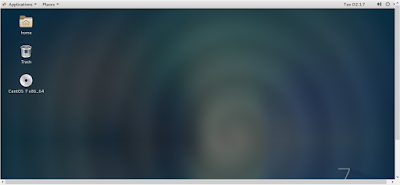

Comments
Post a Comment